As the most popular professional social network, LinkedIn is an ultra-powerful and unavoidable prospecting tool.
Provided you use it correctly and to its full potential 😉
And this requires mastering filters and Boolean search.
Targeting and personalization are the most important elements to stand out from the crowd and be more effective on LinkedIn! 🎯
Let us show you how!
LinkedIn Sales Navigator vs. LinkedIn Search
Using Sales Navigator is the key to getting the most out of LinkedIn.
The filters are much more comprehensive, the number of simultaneous searches is not limited, and most importantly... you have access to the entire LinkedIn database... over 774 million qualified B2B contacts💥
With LinkedIn Sales Navigator, you can save your searches and automatically rerun them daily, weekly or monthly.
A "beautiful search" with LinkedIn Sales Navigator filters + a LinkedIn Boolean search = ultra-targeted LinkedIn prospecting
Filters for prospecting in LinkedIn Sales Navigator
In LinkedIn Sales Navigator, all filters are accessible by clicking on All filters (the link is discreetly hidden in the search bar 😉 )
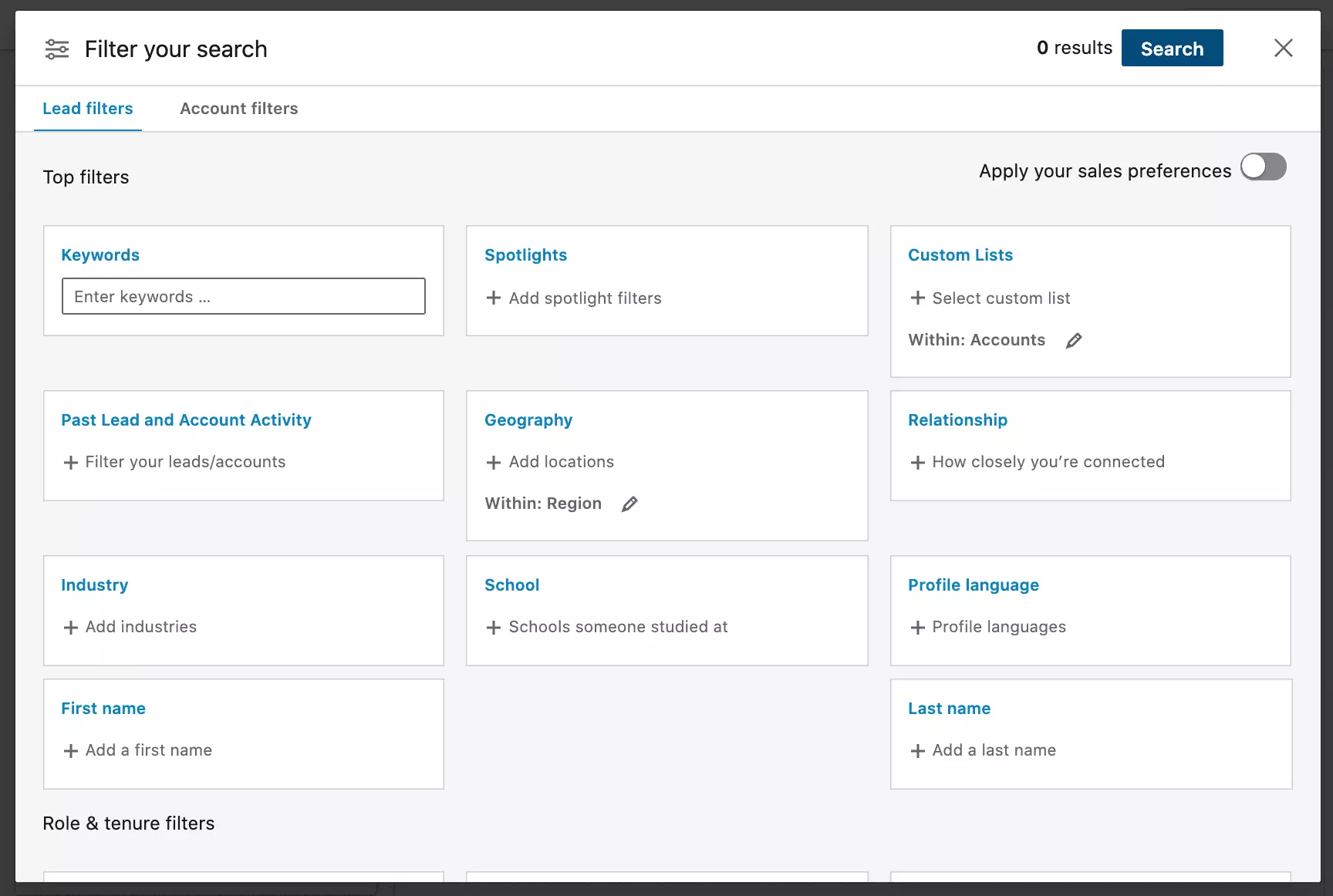
LinkedIn Sales Navigator features several types of filters that allow for an increasingly high level of refinement. You get a highly qualified and personalized search result by applying the corresponding filters to the targeted prospects.
Rigid filters: the basis of a LinkedIn Sales Navigator search
The basics. These filters are used to enter the starting point of your search.
Here is a quick tour of the feature 🏠.
- Title: this is the basic filter that allows you to choose the targeted jobs within the companies (formerly or currently held).
- Geographical area: it is possible to select a geographical region, a postal code, or the company's head office location. This filter can be particularly useful if you are targeting an event that takes place in real life.
- Relationship Level: This filter allows you to target people you have a 1st, 2nd, 3rd, or higher-level relationship with on LinkedIn, or group members. Thanks to this filter, it is possible to contact people with whom you have connections in common. This can serve as a more personalized conversation starter: "Hello, I saw that you know so-and-so...". It makes it seem less as if you're coming out of nowhere! 👋
- Company name: this filter allows you to choose the targeted companies and search for the right prospects there.
🚨 Even better: LinkedIn Sales Navigator Advanced (formerly Sales Navigator Teams) can directly import a list of companies into LinkedIn filters.
- Amongst rigid filters, you can also select the profile's language and whether the search includes being part of a LinkedIn group.
💡 Useful tip: for all filter categories (excluding relationship level), you can apply a negative filter

Go further with flexible filters
After filling in the primary fields, let's complete our prospect search with more detailed information.
- The industry filter allows you to target companies and profiles in the targeted industries only.
- The hierarchical levels available on Sales Navigator are: owner, partner, CEO, VP, director, manager, senior manager, young graduate, training, unpaid.
- Company size: 1-10, 11-50, ..., 5001-10,000, 10,000+. This filter allows you to target startups, SMEs, or large companies according to the type of customer the product or solution is aimed at.
- Keywords of published content: this filter can be useful to find people who have published posts containing certain keywords related to the type of product or solution you offer. This means that they have invested time and effort in writing on/sharing a topic, and we can be sure that they will be interested in our product.
- Sales Navigator also offers filters for years of experience and seniority. However, the experience level will not be the same for managers in all companies, nor will seniority play the same role in different work environments. It is, therefore, more interesting to filter directly by hierarchical level or position.
Liquid filters: the final touch
Finally, Sales Navigator allows you to select the positions occupied by prospects in their companies: purchasing, administration, arts and design, support, etc.
Sales Navigator offers further filters to refine the search, such as schools and education. This can help target people who went to the same school as you, which can be a good conversation starter.
The LinkedIn Boolean search
Thanks to all these filters, your search will already be pretty thorough.
But it is possible to refine it even more! 🔥
By using Boolean operators in the "Keywords" filter, you'll be able to go even deeper in your searches.
💡Unlike the filters above, you can use Booleans in the "classic" LinkedIn search.
Learning how to use LinkedIn Boolean search is easy.
Once you understand the basics, you'll be able to create your boolean "template" and change what you need for your different inquiries.
Once your template is created, you just have to adapt it depending on your target.
In addition to being accurate, it's fast! 💪🏼
First, here's a quick overview of the different Booleans.
- AND: results include all items in the query. Useful in combined searches.
- OR: choose one or the other term.
- NOT: exclude a word from the search
- "" : searches for exact the expression
- () : a succession of conditions that allows associating elements. The system first processes what is between brackets.
- firstname:, lastname:,title:,company:,school:, ****are the most recent operators
⚠️ Warning: The three Booleans AND, OR, and NOT should always be written in capital letters.
Let's go into a little more detail to understand how the LinkedIn Boolean search really works.
Quotation marks
Quotation marks indicate a sequence of characters that must be searched for precisely as displayed.
If you want to search for an exact phrase, you can enclose it in quotation marks. LinkedIn will search for the words in the exact order they have been written within the quotes.
For example, writing "marketing manager" searches for profiles containing marketing manager in their current description or their previous positions.
AND
To search for profiles that include multiple keywords, separate the different terms with the word AND in capital letters.
For example, by typing manager AND purchasing, LinkedIn searches for profiles with manager AND purchasing in their descriptions.
OR
The OR boolean includes one or all of the terms listed. At least one of the words typed will appear in the profile, regardless of the order. This will result in profiles that contain one, the other or all of the words indicated. The more you enter OR, the more results you'll get.
For example, a search for manager OR director will return profiles containing manager, or director, or both.
NOT
To exclude a term from the search, you can write the term with a NOT in front of it. The search will exclude profiles containing that term.
For example, you can exclude all profiles containing the word "intern" from your search.
Parentheses
Remember your middle school maths classes 🤓. The items within parentheses are grouped and must be processed together. The LinkedIn system works the same way!
Parentheses imply that the terms and operators inside them be searched first.
Parentheses are used to group terms joined by OR when there is another Boolean operator in the search. They will therefore come into play to perform a more advanced search.
For example, the search "("VP" OR vice-president) AND sales" will find profiles containing the word "VP" or a position of vice-president, and that work in sales.
Recent Booleans
In recent years, new operators have been added to the historical Booleans:
- Title: This will be the most useful of the five operators shown here. Enter any keyword or phrase after the colon. The system will select profiles containing the specified keyword.
- Company: Enter a company name after the colon, and the engine selects profiles whose current company is the one indicated.
- School: Enter a school name, and LinkedIn searches for profiles that indicate they studied at that specific school.
- first name: Enter a first name after the colon, and LinkedIn searches for profiles with that first name.
- Lastname: Enter a last name after the colon, and LinkedIn selects profiles with that last name.
And there you have it. You know all about LinkedIn's booleans. Let's make a concrete use case using all of them. Let's say we're looking to get in touch with a Head of Marketing. Here's what the search might look like:
title: marketing AND (manager OR CMO OR "Head of" OR Director) NOT (Intern OR Apprentice OR Internship OR Investor OR Assistant )
In this example, we are looking for profiles with the title manager, CMO, director, or the expression "head of"; excluding profiles of interns, alternates, and assistants, all in marketing.
Want to go even further?
The LinkedIn Spotlight search
The Spotlight search is often overlooked. Which is a shame. It is a great source of inspiration to find new leads that are similar to you, or that have interesting recent activities.
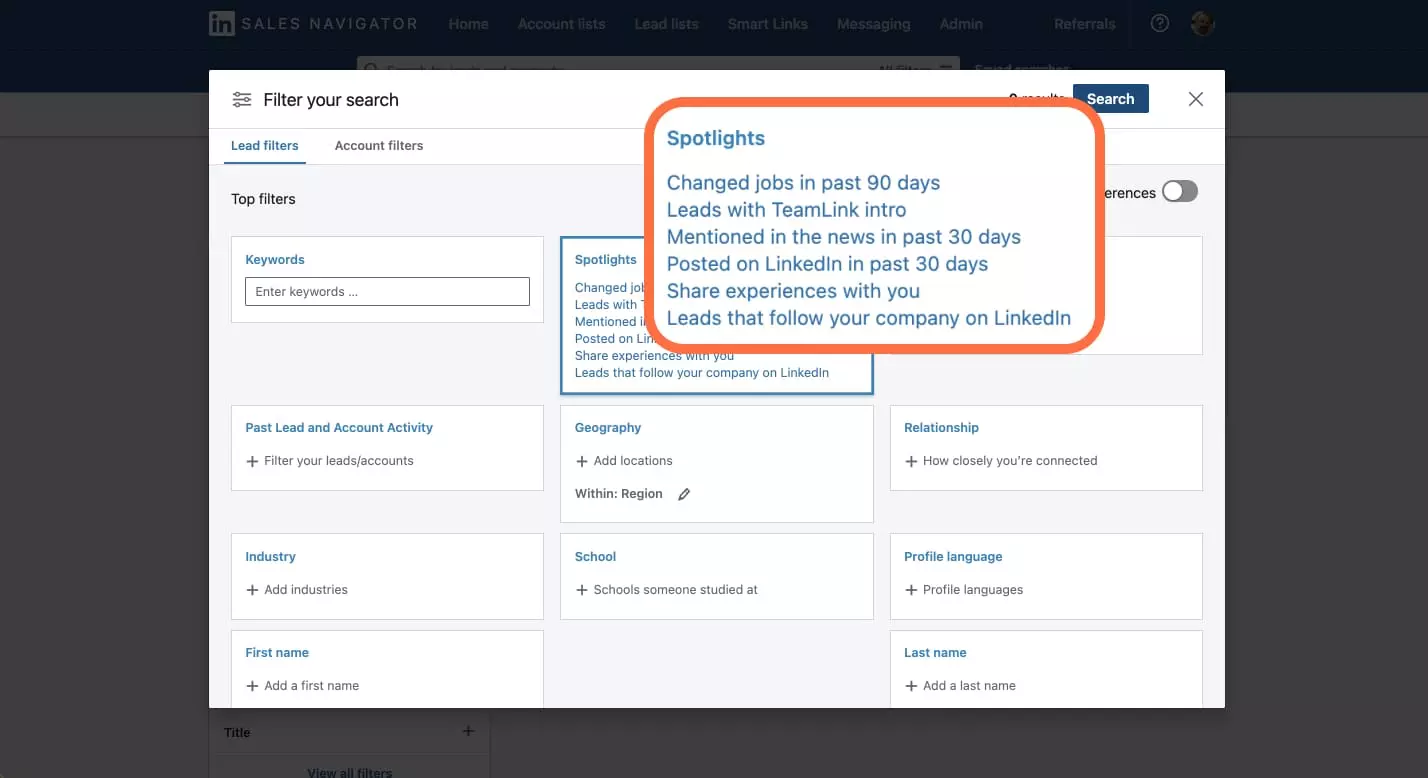
- Your leads who have changed jobs in the last 90 days
- People with a TeamLink intro 🤨 TeamLink is a tool available on LinkedIn Sales Navigator that allows you to view your team's relationships. This feature makes it easier to connect with a lead by showing your profile to your team's networks, even if you're not connected. Pretty cool, right?
- People who have a similar work experience to you.
- People who have been mentioned in posts in the last 30 days
- People who have published a post on their news feed recently.
- Prospects who follow your company's page: These people have an undeniable interest in your business, product or service 🔥
All of these filters are real gems to find new leads and, more importantly, being able to leverage them.
Search via the company import
In ABM (Account Based Marketing), where the targeted account is a way to find new prospects, the import custom lists feature is a GOLD MINE ⭐️.
Use cases: infinite strategies
Combining the different filters and the LinkedIn Boolean search makes it possible to build a very precise targeting strategy. Compared to a simple "marketing director" search it might show less results, but they will be way more accurate 🎯.
Let's explore some examples to illustrate this.
☝️ First example: search for CEOs of startups.
- Filters: company headcount (check 1-10 and 11-50) + hierarchical level (check CEO).
- Negative filters: assistant, internship, trainee...
- Boolean: title: ("CEO" OR "PDG" OR "Head of" OR "Directeur") NOT (Assistant OR Assistant)
✌️ Second example: search for HR of large groups.
- Filters: company headcount (check 5001-10,000 and +10,000) + title (enter anything "human resources", "HR")
- Negative filters: assistant, internship, trainee...
- Boolean: title: (HR OR human resources) AND (Director OR "HRD" OR manager) NOT (Intern OR Internship OR Trainee OR Intern)
👊 Last example: search for marketing directors in the luxury sector.
- Filters: industry + title
- Negative filters: assistant, internship, trainee...
- Boolean: title: (marketing OR IT) AND (Director OR "Head of") NOT (Trainee OR Internship OR Alternate OR Alternate OR Assistant OR Assistant)
And there you have it. You have all the elements to master LinkedIn filters and Boolean search 🙌
🤖 Did you know you can automate your LinkedIn prospection ? Check out how !



