If you use Salesforce, Hubspot, and Pipedrive, your lead/prospect or customer files are automatically enriched and completed...
If you don't, it's not too late. We tell you how to enrich your leads with Dropcontact.
While waiting for the native integration of Dropcontact in Zoho CRM (⏱ soon), it is possible to integrate the B2B email enrichment solution into Zoho through Zapier.
We really advise you to use the template, even if you can still follow the tutorial below.
Zoho + Zapier + Dropcontact = The magic formula to enrich your CRM automatically
Zoho is a cloud software suite integrating many professional tools, including CRM.
Dropcontact finds, enriches, and verifies all your B2B contacts from the simple combination [first name + surname + website (or the name of the company)], and Zapier allows you to connect Zoho and Dropcontact 😻.
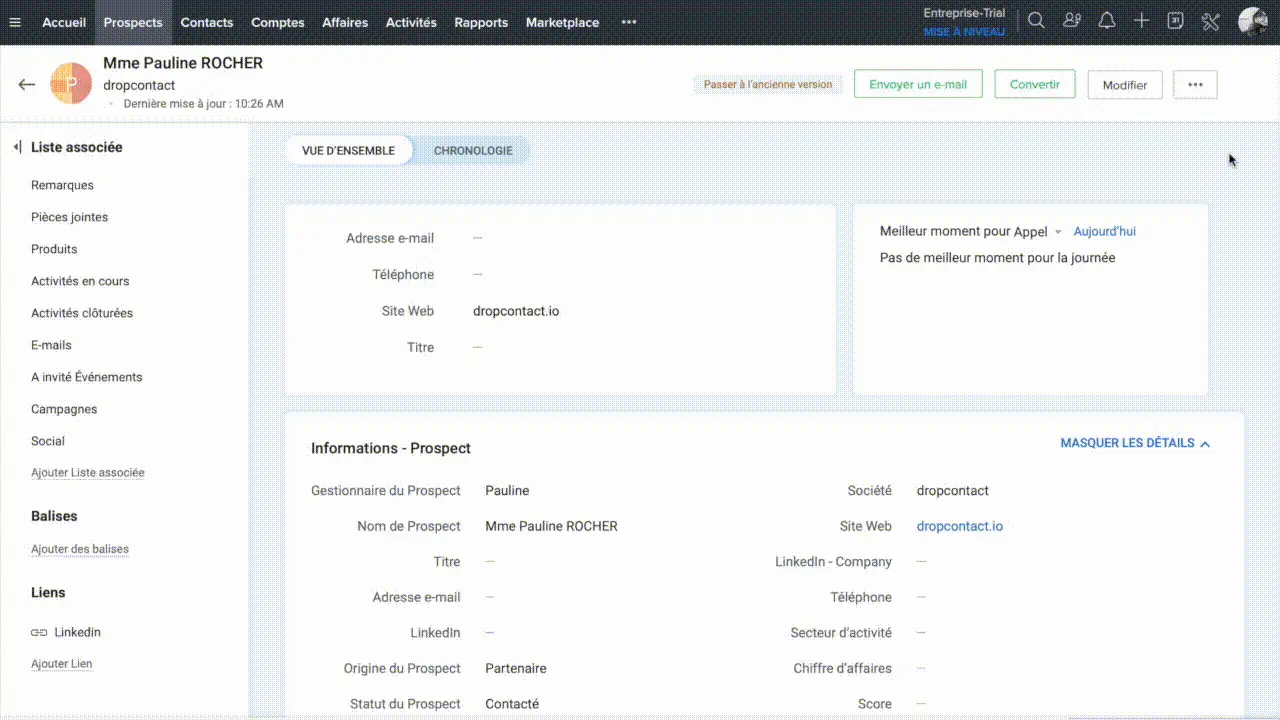
👣 We guide you step by step
Before you start, you should know that it is possible to set up this workflow and test it completely free of charge.
Zapier offers a free trial period, and Dropcontact offers you the first 50 requests 🎁
Tuto: Integrate Dropcontact with Zoho CRM via Zapier
You use Zoho to manage your prospecting but your B2B data is not enriched or has become obsolete?
Here is the technique, which requires no development to integrate Dropcontact and automatically enrich your new leads (and the existing ones during the first pass) in Zoho CRM💪🏻💪🏻
The ultra-personalized prospecting is yours... and effective!
1. Create a Zap
What's the point? Connect Dropcontact to your Zoho CRM so that each time a lead/prospect is added, the form is automatically completed and updated by Dropcontact.
2. Add the start trigger: "a new contact is added in Zoho"
Just select the "Zoho CRM" app, and for,the example, we will use the "New lead" trigger.
Depending on your needs and your organization you can also choose "new contact" or "new module entry", the overall approach will remain the same.
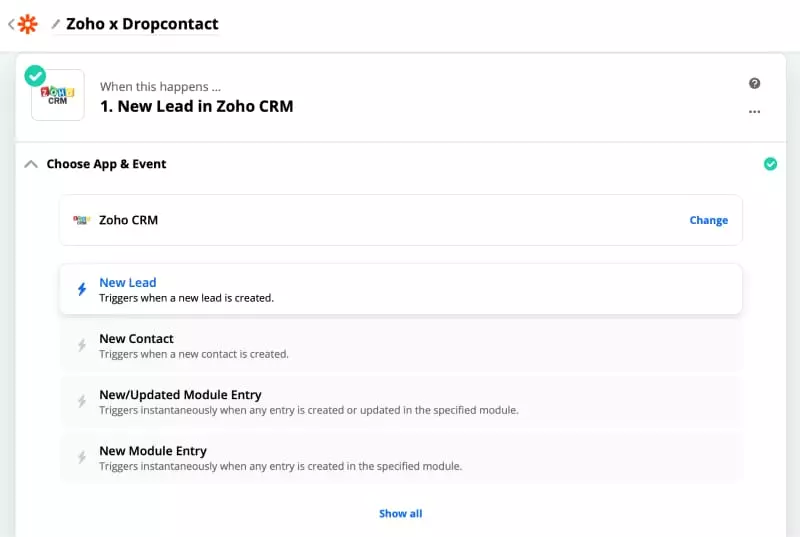
Feel free to upload a sample of test data at the "Find Data" step to easily test the workflow flow.
💡To easier test, we advise you to add a new lead for which you know all the data to check (yourself, for example 😉)
3. Add Webhook POST Dropcontact
Configure the Dropcontact POST with :
- App: Webhooks by Zapier
- Action event: Custom request
- Method: Post
- URL: https://api.dropcontact.io/batch
- Data Pass-Through: No
- Data: Copy and paste the code below ✂️
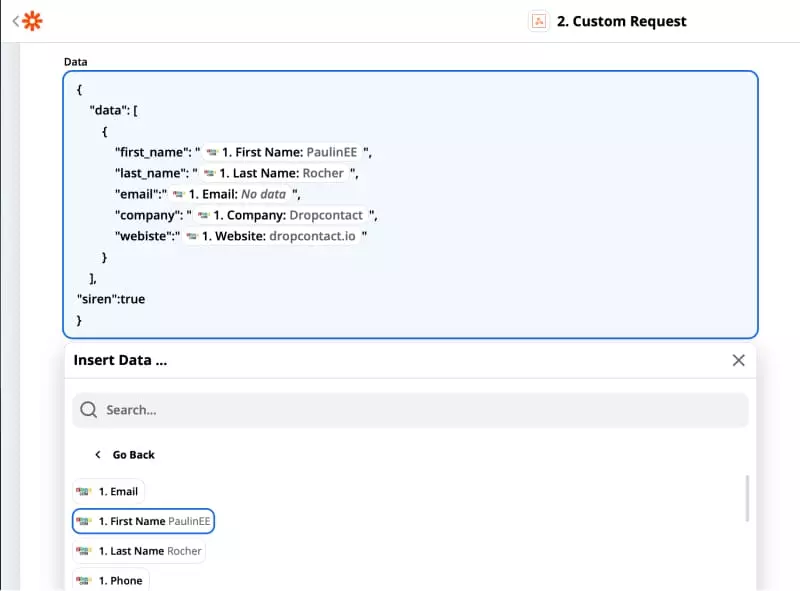
If your prospects are French companies, add the "siren" information: true.
- Unflatten: Yes
- Header: Content-type : application/JSON and X-Access-Token : Find the API key in the tab "My account", top
💡 With each module added, remember to test your data.
4. Delay treatment
There's no point in running... It's important to allow time for the drop contact algorithm to operate.
It is therefore absolutely necessary to add a "Delay for" of at least 1 minute between the POST and the GET of Dropcontact.
⚠️ Dropcontact launches its algorithm to find, enrich and verify all B2B contacts, and does not search its contact data in stored databases.
This is why Dropcontact is the only 100% GDPR compliant solution and why ALL your enriched data are legally compliant.
5. Add the Dropcontact GET
Configure the Webhook as follows:
- App : Webhooks by Zapier
- Event: GET
- URL : https://api.dropcontact.io/batch/{{your_request_id}}
👉🏻 Remplacez {{your-resques-id}} par “2. Custom Request > 2. Request ID ”

Remember to display all options if not all variables are displayed.
- Send as JSON Yes
- JSON Key: Yes
- Unflatten: Yes
- Headers: Content-type: application/JSON and X-Access-Token: The Dropcontact API key, to be found in the "My account" tab, at the top. This is the same key retrieved for the POST
💡 Test and check the results. At this stage, the data from your sample is enriched, qualified, and verified.
6. Update your prospect's CRM file directly in Zoho
- App: Zoho CRM
- Action: Update Module Entry
- Customize Module Entry
- Module: Prospects
- Layout: To be defined according to the organization of your CRM
👉🏻 "2. Custom Request > 2. Request ID " > ID of the lead to be enriched
- Items: Customize each item to retrieve enriched information or replace the information you already had (description and notes, sources...)
One last test and... 🎉 Tadam! By activating the Zap, your data will be directly enriched in your CRM.
All you have to do is launch your prospection thanks to ultra-personalized email collars.
You can automatically add a new lead whose data has been enriched with Dropcontact by specifying a specific campaign in the last module.
🔥 Dropcontact is also available on n8n, the open source automation platform 👉🏼 [Tuto] Leverage your Sales Automation with n8n



