Collecting data from your website visitors has never been so (technically) simple 💚
But filling out a form is often an obstacle for your visitors... waste of time, doubts about the destination of their contact data, etc.
Good news 😀 Thanks to tools like Typeform and Dropcontact, make their life easier by asking only the minimum: their first name, last name and website (or company's name).
Typeform is a tool that allows you to create and customize forms or landing pages. Google Forms, SurveyMonkey or Jorform are alternatives to Typeform. The example below uses Typeform but you can obviously duplicate the automation depending on the tools you are using.
Dropcontact will find the contact data of your B2B visitors after the form is submitted, and will push the results wherever you want: a spreadsheet, your CRM, straight into your mailing tool...
The tool allows you to:
- Find a professional email address.
- Add your contacts' titles.
- The Linkedin URL of the prospect and the company.
- The legal information of the company.
💡 All this in a 100% GDPR compliant way: the data stays in your hands!
You can then communicate with them in an ultra-personalized way and increase the effectiveness of your emailing campaigns, for example.
How to enrich B2B contact data from a Typeform form with Dropcontact and push it into Google Sheets
Typeform is an online tool that allows you to create 100% personalized forms or from existing templates. You can share your forms via a sharing link or integrate them directly on your website to collect your visitors' contact data.
Thanks to Zapier and Dropcontact, it is possible to automate your workflows to complete your prospect information (enriched, cleaned, and validated contacts)!
If you haven't done it yet, start by creating your free account on Dropcontact. To test the solution, you will benefit from 50 free credits when you register, i.e. 50 prospects to enrich. 🎁
Create your Zapier account. Registration is free.
💡 Before starting the tutorial, remember to connect Typeform to Zapier.
Go to Zapier > My apps > Typeform
1 - Create a Zap
Here, we are goint to illustrate the enrichment of a Typeform form to a Google Sheet, but the principle remains exactly the same if you push the information to a CRM or a mailing tool.
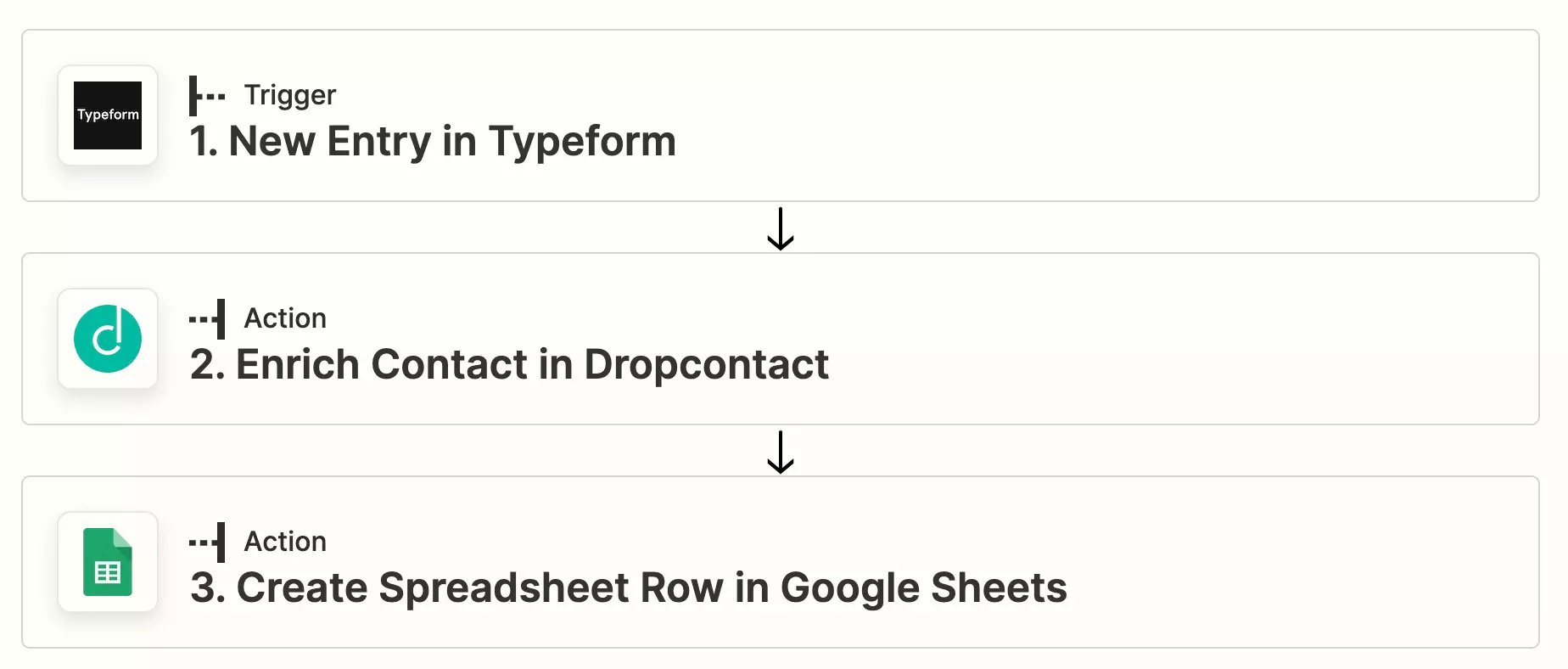
2 - Create a Typeform trigger
The trigger corresponds to the zap's trigger element. Your workflow will be triggered with each new Typeform form submission.
- App : Typeform
- Event : "New entry"
- Connect to your Typeform account
- Select the form where your B2B contacts to enrich are registered
💡 Remember to test each step of your workflows
3 - Add an "Enrich contact" action
- App : Dropcontact
- Event : "Enrich contact"
- Specify the columns containing the first name, last name and website (or the company's name)
4 - Add an action "Create Spreadsheet Row in Google Sheets"
- App : Google Sheet
- Event: Create Spreadsheet Row (this action will create a new row containing all the enriched contact information in your Google Sheet)
- Specify the file and the tab where you want to add the enriched and corrected contacts.
💡 This tab must contain all the columns to be enriched. Download the template to get your pre-filled columns 😉
- Match the Dropcontact results with the columns of your Google Sheet
There you go, your contacts are enriched and verified in your Google Sheet!
In this example, the data is pushed into a Google Sheet, but you can obviously duplicate the automation depending on your tools: CRM, Airtable, Notion…
💌 You can now send personalized email campaigns, or target and segment your leads.
Discover other Zapier workflows integrating Dropcontact 🔥
Are you using n8n or Make? Dropcontact is also integrated in it to facilitate your commercial prospecting.



